Healthcare Industry Barcode Software Screenshots
Barcode Generator Software for the Healthcare Industry allows you to design customized healthcare barcode labels, coupons, and tags using linear and 2D barcode fonts. The software creates and prints medical labels, pharmacy labels, and price stickers that help with medication verification, bedside blood collection, and specimen tracking. The Barcode label maker utility creates barcode labels, tags, and stickers to label healthcare products, healthcare equipment, healthcare toolkits, medicines, and other medical devices. Barcodes can be used in pharmaceutical laboratories to improve the accuracy and efficiency of specimen identification.
Create Healthcare Industry Barcode Labels Using the Following Steps:
Step1: Choose Barcode Designing Mode to change the Label Properties to design healthcare labels.
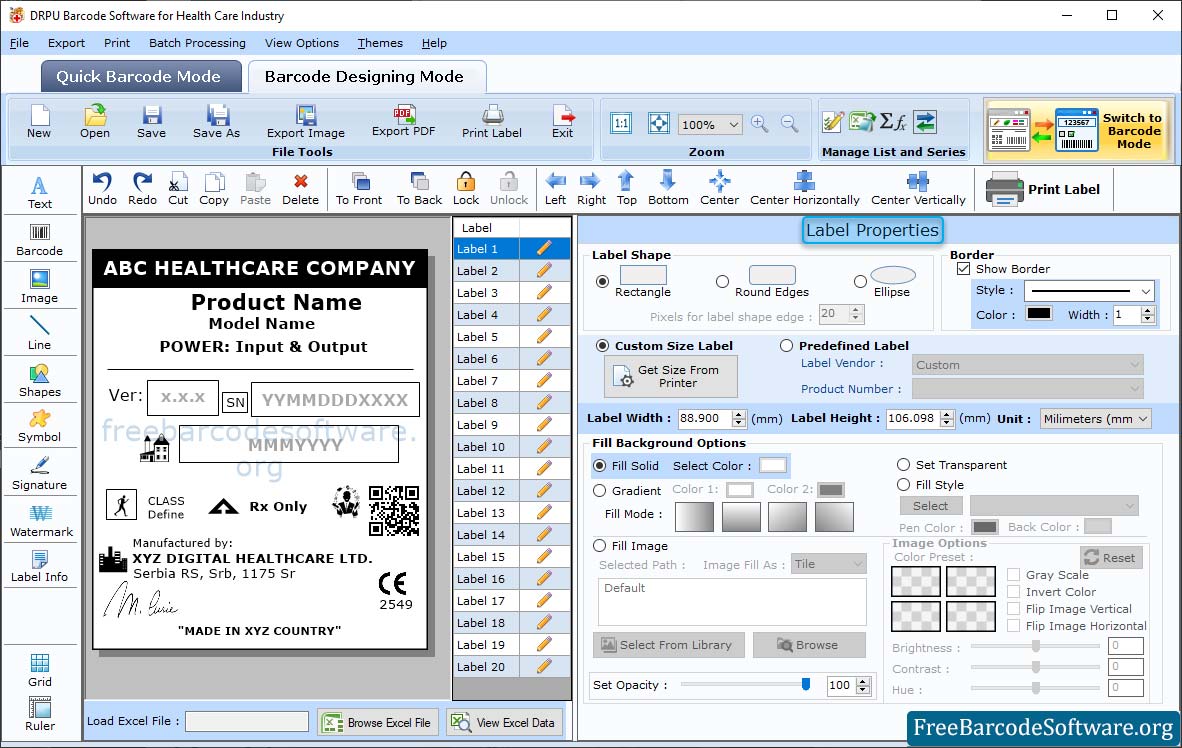
➣ In Barcode Designing Mode, change the Label Properties(Label Width & Height, Label Shape, Border).
➣ Select the label shape (Rectangle, Round Edges, or Ellipse), enter the label name and choose the unit, width, and height.
➣ Fill Background Options: Fill Color (Solid, Gradient), and Browse Image from Computer.
➣ Set image brightness, contrast, and flip image (vertical and horizontal).
➣ Click on Shape to work on Shape Properties then set the Color Settings and Other Settings of the card.
Step2: Change 'Barcode Properties' by double clicking on the selected barcode, which is on the card as shown in the following screen:
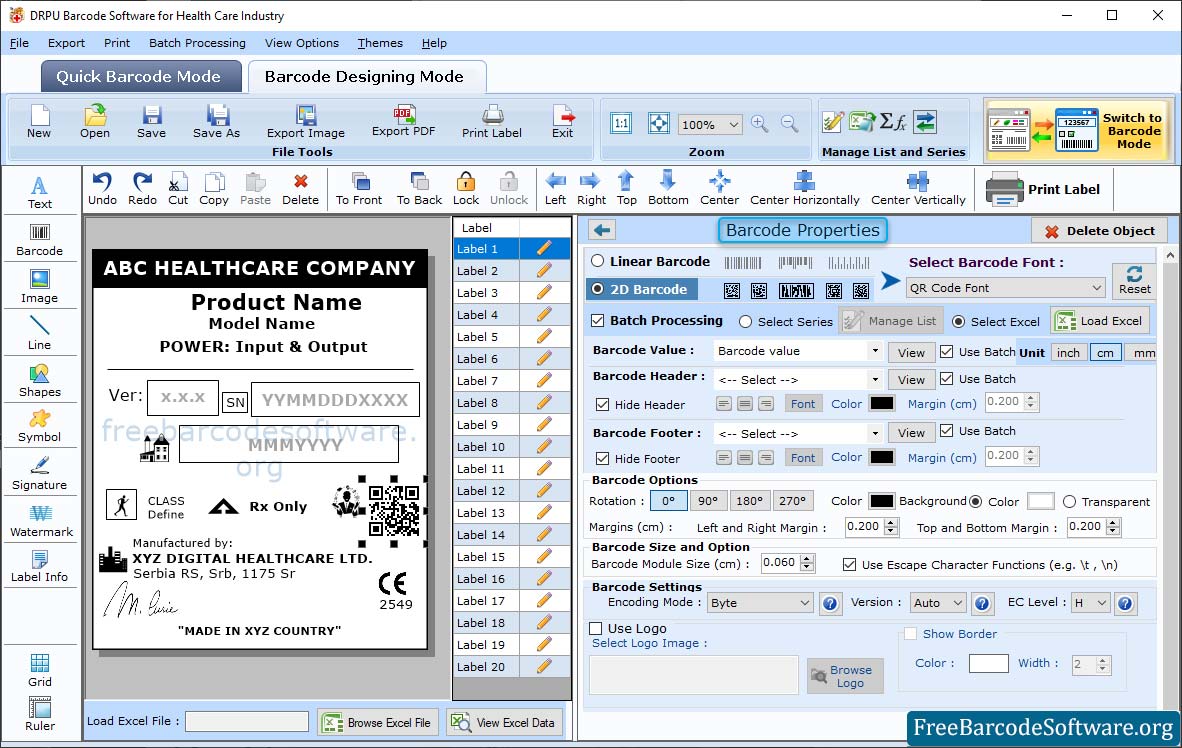
➣ To work on barcode properties, double click on the barcode and select the technologies/type and barcode font.
➣ Software has barcode technology (linear or 2D) with different types of fonts. Set the values of the barcode, header, footer, and other attributes.
➣ With the batch processing series feature, you can add barcode values by importing a custom excel data sheet or text files.
➣ You can also change general settings, including value, color, size, etc.
Step3: After designing required barcode label, go to print option from tool bar. Choose print mode and fill required fields.
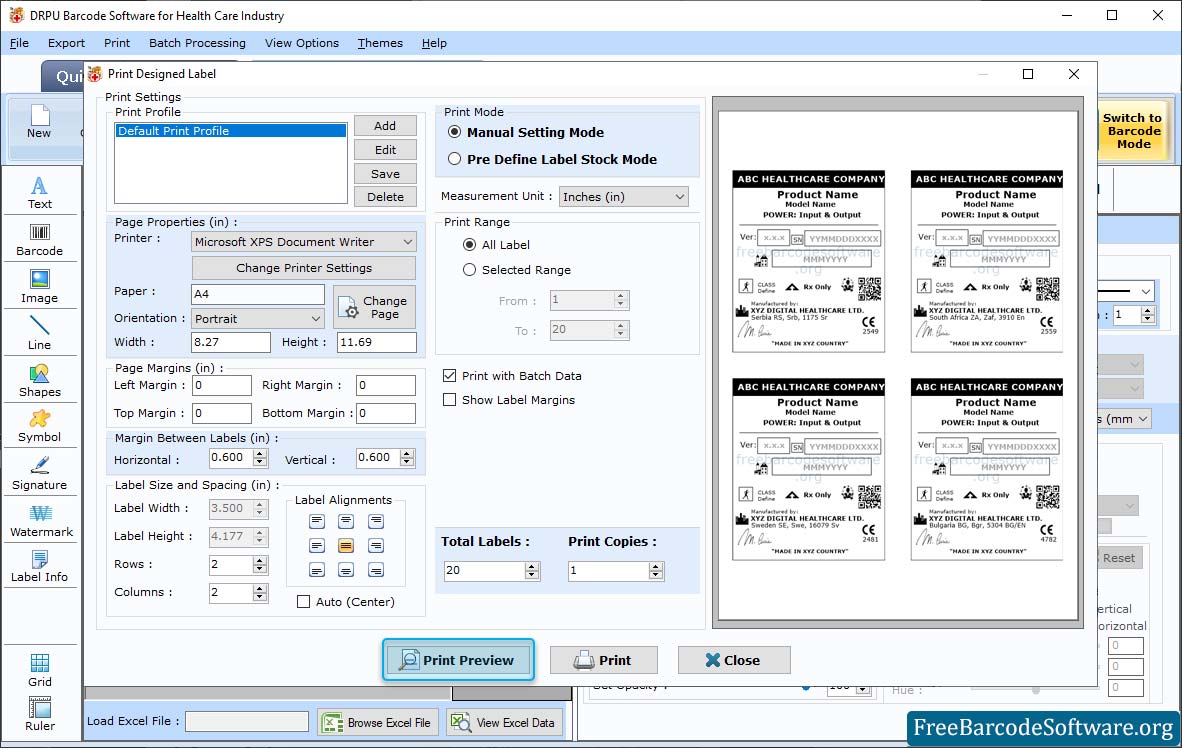
➣ Choose between two printing modes. either manual or predefined label stock.
➣ If you choose manual print mode, you need to specify a print profile (select printer, profile name) and also edit or delete it according to your needs.
➣ Using the Page Properties tab, you can choose the printer type, orientation, and size of the page.
➣ Use the print preview button to see a preview of your designed label to avoid print errors.