Inventory Control and Retail Business Barcode Software Screenshots
Inventory Control Barcode Label Maker Software helps users generate barcode labels, coupons, tags, and stickers useful in inventory. Barcode inventory management software generates professional barcode labels useful for small to large retail organizations using different designing objects, including pencils, text, shapes, pictures, lines, barcodes, etc. The barcode label tool provides a solution for creating modified inventory and retail barcode labels with different fonts, sizes, and shapes through advanced barcode design settings.
Create Retail Industry Barcode Labels Using the Following Steps:
Step1: Choose Quick Barcode Mode and change barcode settings to design a retail barcode. First set the Barcode technology with font type. In similar manner, you can alter General, Color and Image settings.
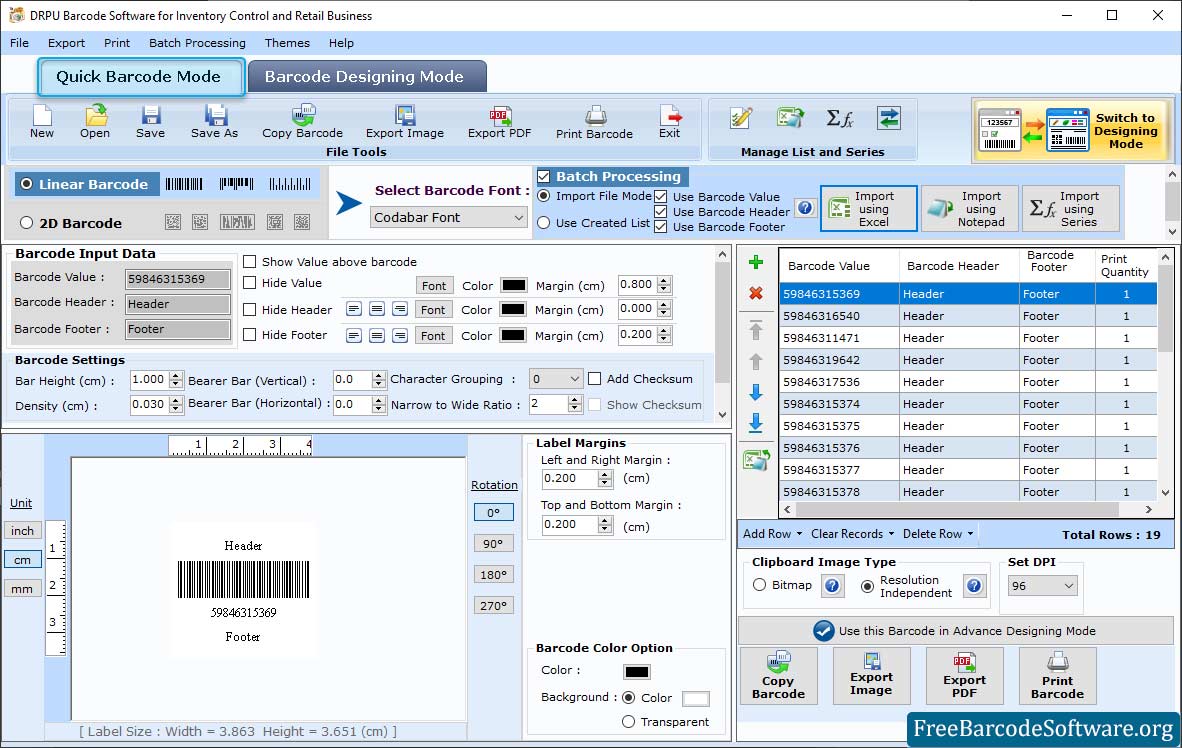
➣ Select the Linear or 2D Barcode technology with their font types according to your requirements.
➣ In Barcode Settings, change the vertical or horizontal bearer bar or set the header and footer margin.
➣ You can change the header, footer, and barcode value fonts.
➣ Change the barcode color, background color, barcode header, footer, and value color.
➣ Enable the Batch processing option, and you can design multiple barcodes at a time by importing excel files.
Step2: Select Barcode designing mode to design a product label and change label properties as shown on the below screen:
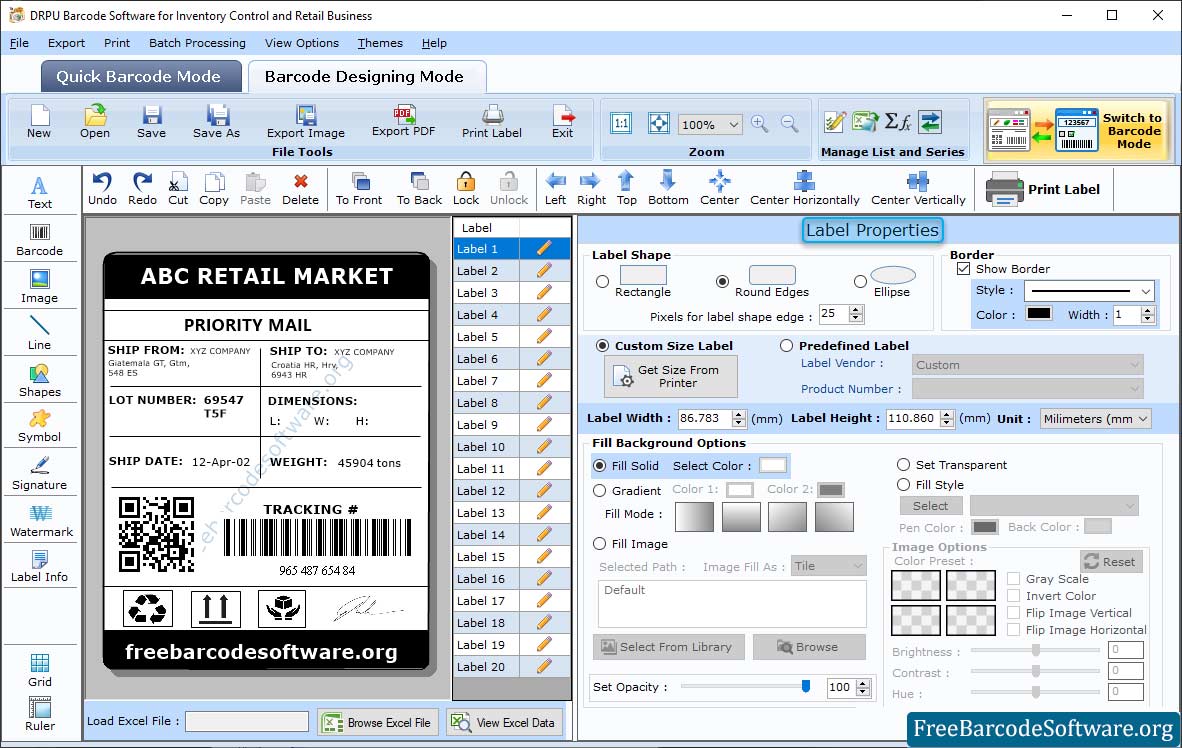
➣ In Label Properties, select the Label Shape, Border Style, Border Color.
➣ Open Shape Properties to change the Color Settings and Other Settings of the card.
➣ Select Sequential Series and enter the value of the series. After that Batch Processing series is created.
➣ To open Barcode Properties, double click on the barcode. Select Barcode Technologies(Linear or 2D) then enter the value and click OK.
Step3: Go to print option from toolbar, choose print mode (Pre Define label Stock or Manual) to proceed.
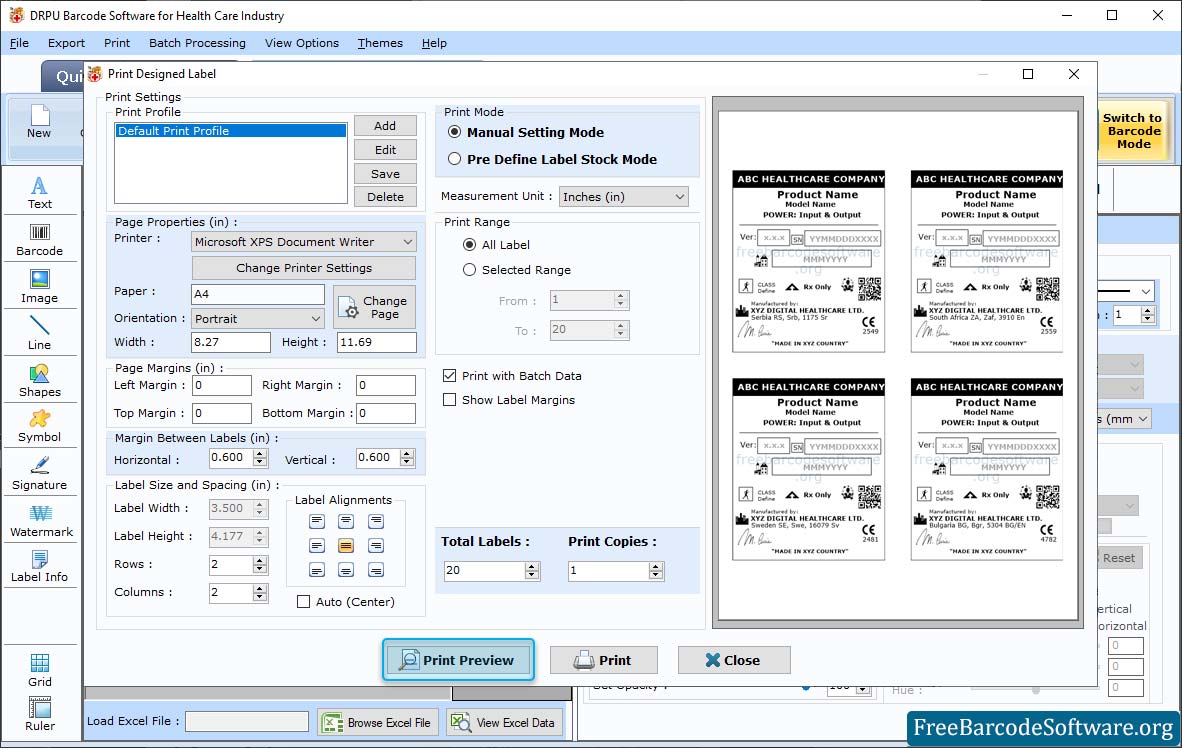
➣ In Manual mode, set rows columns, margins, barcode space and other printer settings.
➣ Choose the label product ( Ace Label, A-ONE, APLI, Avery A4) and product number according to your industrial needs.
➣ Click on the print preview option to view the designed product labels before printing.
➣ After specifying different attributes, click on the "Print" button to start the printing process.