Standard Barcode Software Screenshots
Standard Barcode Software creates labels using linear and 2D barcodes with the different techniques. Barcodes are the machine-readable representation of information and are widely used in small-to-medium organizations to enhance security levels. Barcode software is useful in the selling of items just reading barcodes by scanner. That also increases safety and is a good alternative to the manual data entry process. For inventory tracking, barcode systems create barcode stickers, which are useful in shipping, item marking, retail stores, and other similar industries. The Barcode system supports barcode designer software to satisfy customized, industry-specific barcode labeling needs.
The Following Steps to Create Customized Barcode Labels Using Standard Barcode Software:
Step1: With Quick Barcode Mode, easily design your business barcode and change barcode settings as needed.
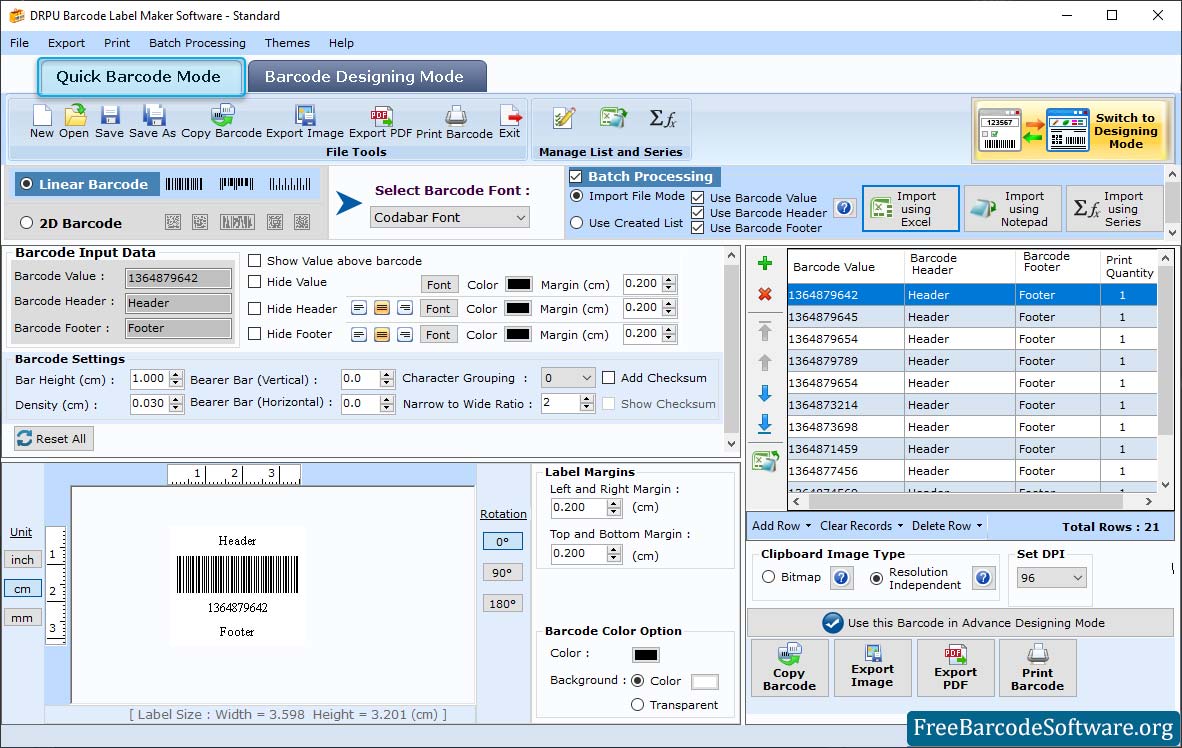
➣ If you want to make linear barcodes, then enable the linear barcode option. if you want to create 2D barcodes, then enable the 2D barcode option.
➣ Enter Barode value, header and footer and set barcode alignment, height and density as per requirement.
➣ Set the Vertical Bearer Bar value as well as the Horizontal Bearer Bar value. Set the character grouping value and set margins (left, right, top, and bottom).
➣ Set the color of the barcode, the color of the background, the color of the header, and so on.
➣ Select the Barcode Value Font, Barcode Header Font, and Barcode Footer Font. Select Bitmap, Image DPI, Orientation, etc.
Step2: After completing your barcode designing part, click on the Print button in the toolbar to print the barcode image with the selected mode.
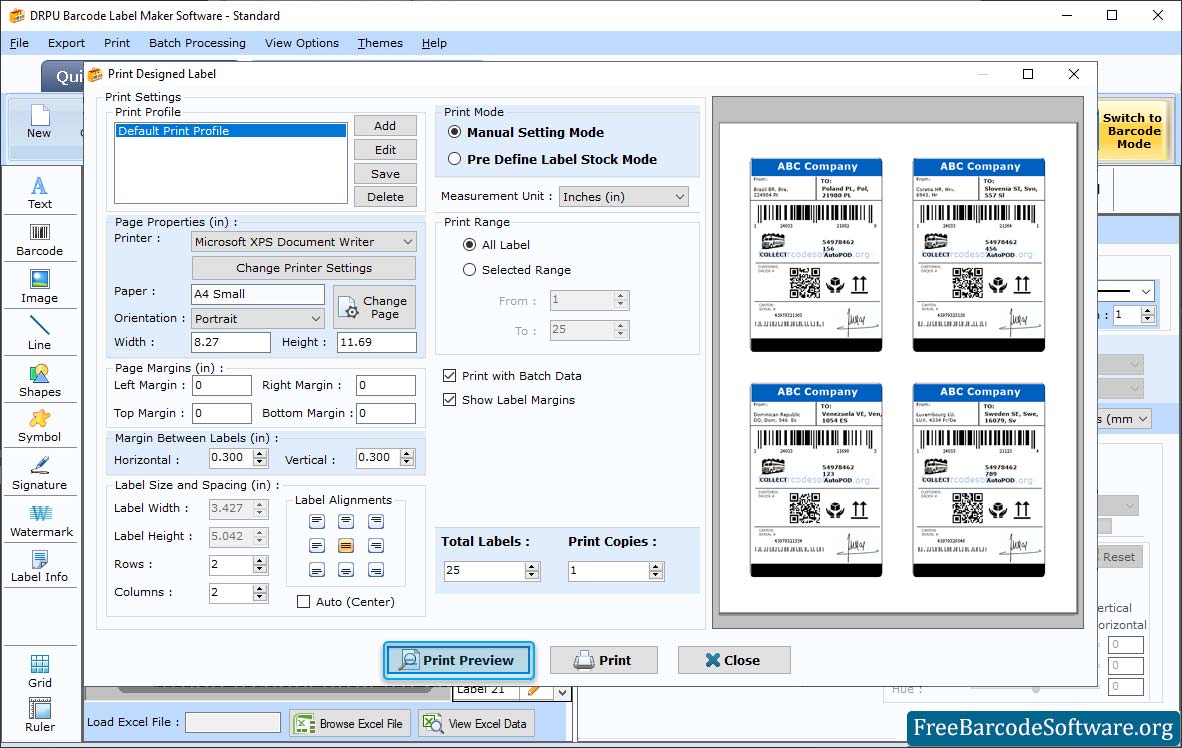
➣ Software provides advanced print properties such as "page properties", "Label sizing and spacing", "Page Margin" and "Print Preview" options.
➣ Choose between two print modes such as predefined label stock or manual.
➣ Change Printer Properties, including Change Printer Settings, Select Orientation, Size, and Set Barcode Label Width and Height.
➣ Page Margins: Set page margins left, right, top, and bottom.
➣ Set the margin between labels (horizontal or vertical) as well as the size and spacing.
➣ Click on the "Print Preview" button to see a preview of the designed barcode labels.